Custom Tab Placement
Control where new Safari tabs appear. Drag in any direction and Khigo positions the new tab next to or after your current one — exactly where you want it.
Khigo is a lightweight Safari extension that lets you drag text, links, or images to instantly search, open URLs, or preview content in new tabs. Customize each direction to boost your productivity and reduce repetitive navigation.
Khigo transforms your Safari browsing experience by letting you instantly act on text, links, or images with a simple drag and drop. No more switching tabs or copying URLs manually. Customize directions to open content exactly where you want: background tab, active tab, or specific search engine.
Khigo calculates the drag direction based on the starting and ending points of the content you drag in Safari. Choose from left-up, left-down, right-up, and right-down to control which search engine to use, tab placement, and whether the new tab becomes active immediately.
This system gives you full control over your browsing workflow, letting you open URLs, search text, or preview images exactly how you want without extra clicks or navigation.
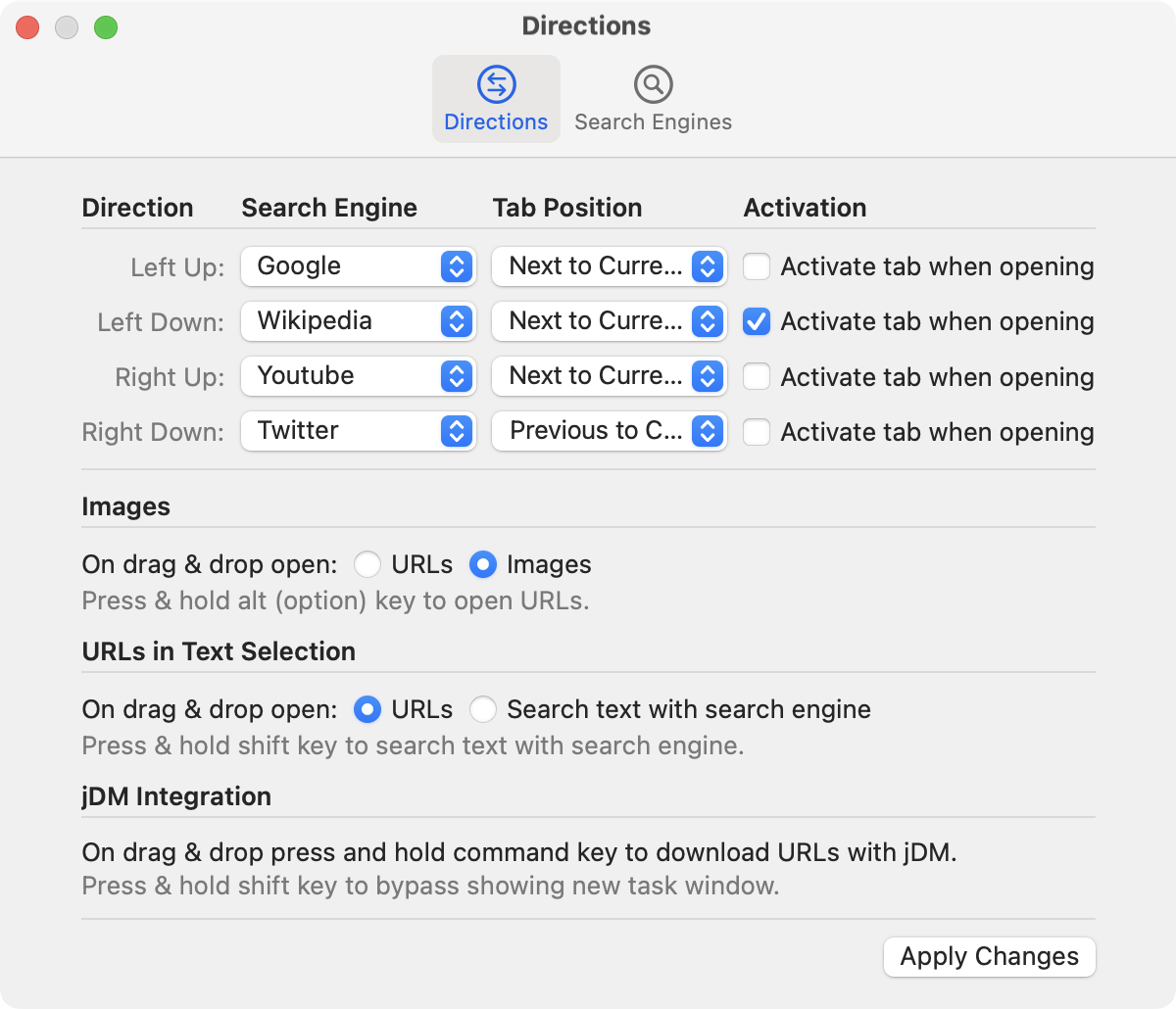
Configure your favorite search engines in Khigo’s Search Engines settings pane. Each drag direction (left-up, left-down, right-up, right-down) can be assigned a unique search engine, giving you instant results exactly where and how you want them.
When you drag and drop text in Safari, Khigo automatically opens a new tab using the search engine assigned to that direction. Save time by instantly searching the web without copying, pasting, or switching tabs.
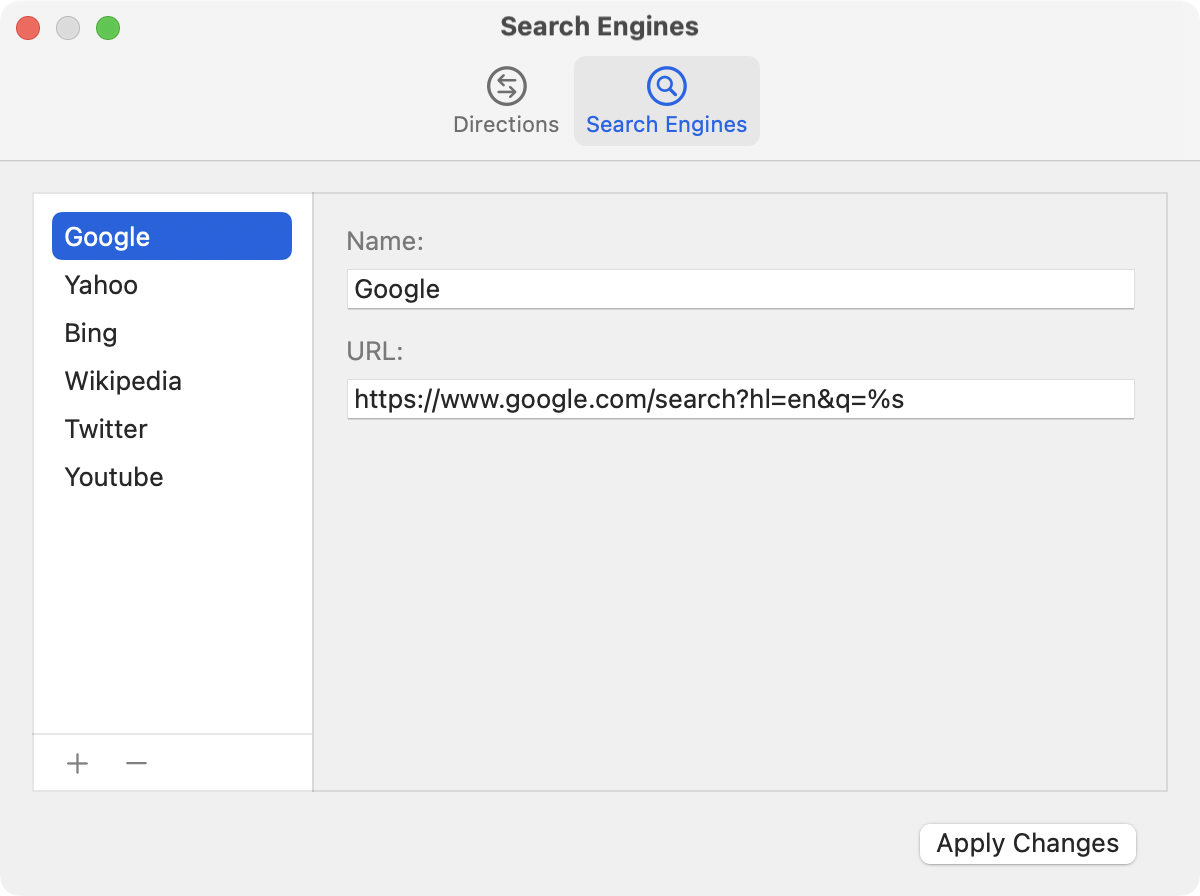
Khigo enhances Safari’s tab management with intuitive drag gestures, smart URL handling, and customizable tab placement — giving you full control over how new tabs and links open.
Control where new Safari tabs appear. Drag in any direction and Khigo positions the new tab next to or after your current one — exactly where you want it.
Stay focused or switch immediately. Configure each drag direction to open tabs in the background while you keep working, or activate them instantly when you’re ready to dive in.
When dragging text that contains URLs, Khigo lets you decide: open the link directly or search the text. By default, it follows your settings — and you can hold Shift to switch between opening the URL or performing a search.
Dragging content that includes both an image and a URL? Khigo adapts. It can open the image or the linked page depending on your preference. Hold Alt while dragging to quickly switch between them.
Enhance your workflow by sending dragged URLs from Safari directly to jDM. With dynamic segmentation, jDM accelerates downloads while you continue browsing.
Khigo is designed to be fast, lightweight, and fully integrated with Safari on macOS. Built with native technologies, it ensures smooth drag-and-drop performance without slowing down your browsing.
Khigo makes browsing faster with drag-and-drop — no more reaching for the address bar. Open links, images, and searches in new tabs instantly with simple gestures. Built natively for Safari and fully compatible with the latest macOS.
Try Khigo today and supercharge Safari with drag-and-drop productivity.