jDM User Manual
Complete Guide for Mac Download Manager
Master jDM, the native Mac download manager, with step-by-step instructions to add, organize, and accelerate downloads. Learn how to use features like jDM Extensions, scheduling, authentication, download categories, Finder tags, and proxy settings for a seamless downloading experience.
Table of Contents
Explore detailed instructions and feature explanations for every part of the jDM macOS download manager.
Main Window — Toolbar, Filter Bar, and Status
The main window is your central hub for managing downloads in jDM. Quickly view, organize, and control downloads with intuitive tools and real-time updates.
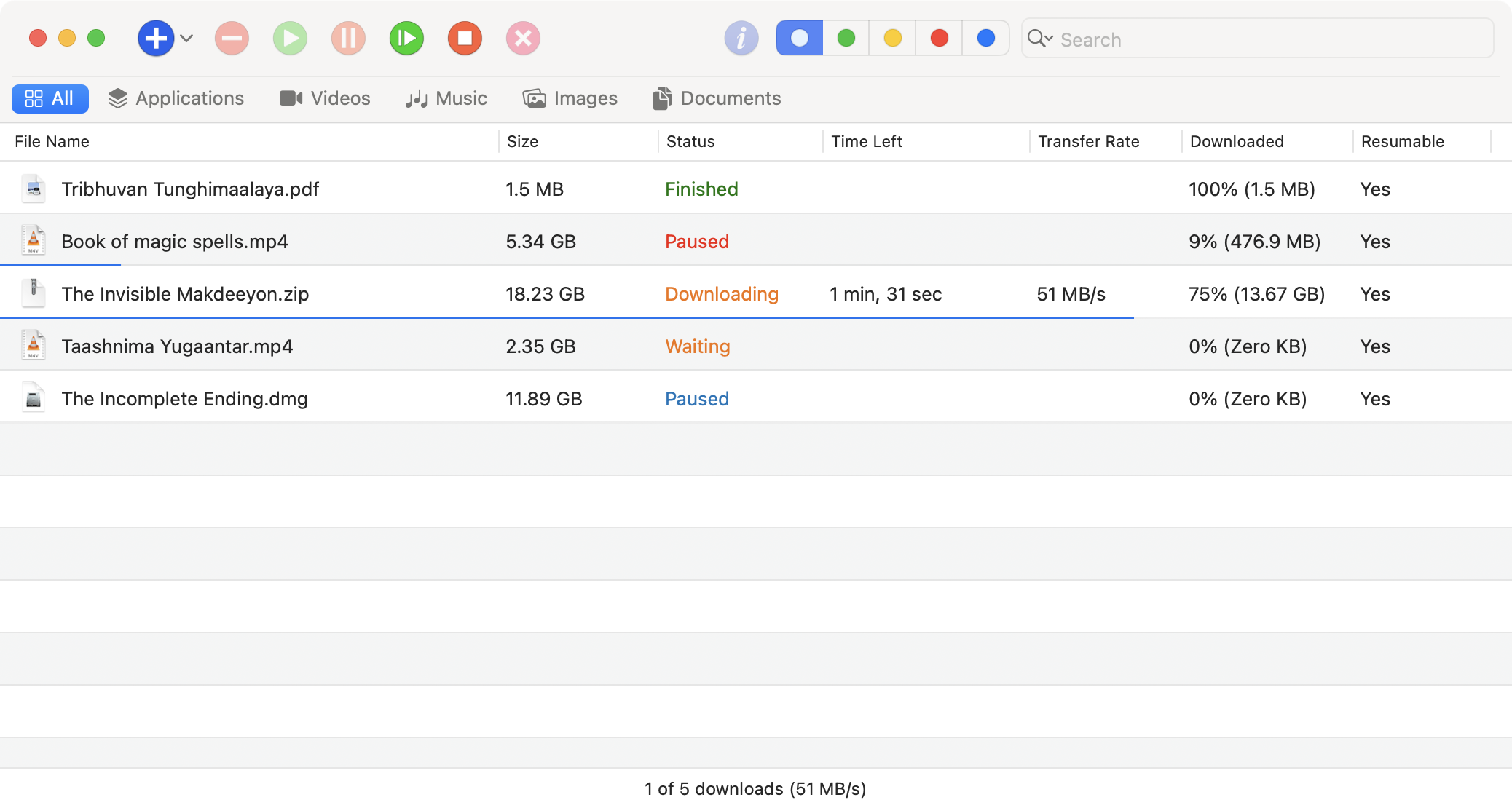
- Toolbar: Access essential download controls including Add, Remove, Resume, Pause, Resume All, Pause All, Remove with Files, Get Info, and Segment Control to filter downloads (All, Finished, Downloading, Paused, Scheduled). A Search field helps quickly locate downloads.
- Filter Bar: Filter downloads by “All” or by categories you define in Directories settings, making it easy to manage multiple downloads and organize files efficiently.
- Main Download Table: Displays comprehensive columns including File Name, Size, Status, Time Left, Transfer Rate, Downloaded, Progress, Last Try Date, and Resumable. If the Progress column is hidden, a progress bar appears below each row for incomplete downloads, providing real-time download status.
- Status Bar: Shows total downloads, number of active downloads, and combined transfer rate for all ongoing downloads, giving a quick overview of your download activity.
Add Downloads in jDM Quickly — Copy, Drag & Drop, or Use Extensions
1. Copy & Paste
Effortlessly add single or multiple downloads by copying URLs and pasting them into jDM. The app automatically detects all valid links in the text and starts downloads instantly, saving you time and effort.
2. Drag & Drop
Drag and drop text containing links, or even plain or rich text files, directly into jDM. The application scans the content for URLs and adds all detected downloads automatically, making batch download management simple and efficient.
3. Using jDM Extensions
Leverage jDM Extensions for Safari, Chrome, Firefox, or Edge to add downloads directly from your browser. Extensions integrate seamlessly with context menu items and can send browser cookies along with URLs to authenticate downloads automatically, streamlining your workflow.
Preview and Configure Downloads Before Starting in jDM
jDM allows you to preview downloads before adding them, giving you full control over each task. For multiple URLs, it displays a new task window with a list of all downloads, allowing you to modify each task individually or apply settings to all items at once. This makes managing bulk downloads simple and efficient.
Within the new task window, you can edit filenames, referrers, descriptions, download start type (Immediately, Scheduled, or Manually), number of threads for dynamic segmentation, and assign Finder tags. By configuring each download—or applying settings to all—you ensure every task starts exactly as you want.
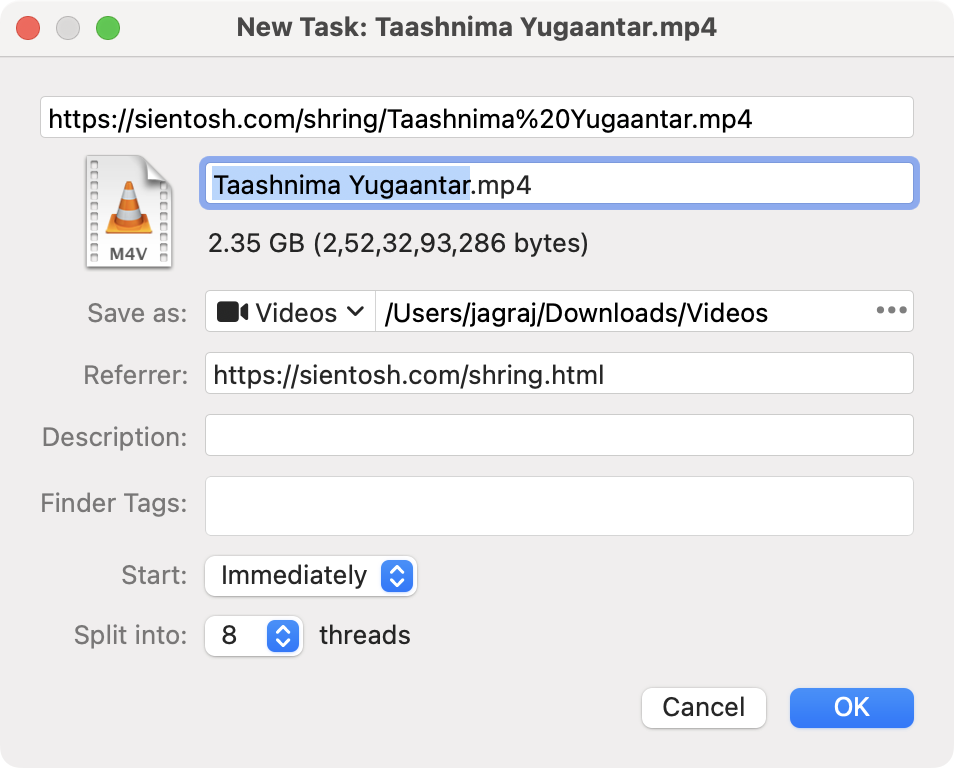
Batch Download — Add Multiple Downloads Efficiently
jDM’s Batch Download feature lets you generate multiple downloads from a single pattern using * to represent a number with 0–10 digits. Leading zeros are supported, making it ideal for downloading sequences of files such as images, videos, or documents.
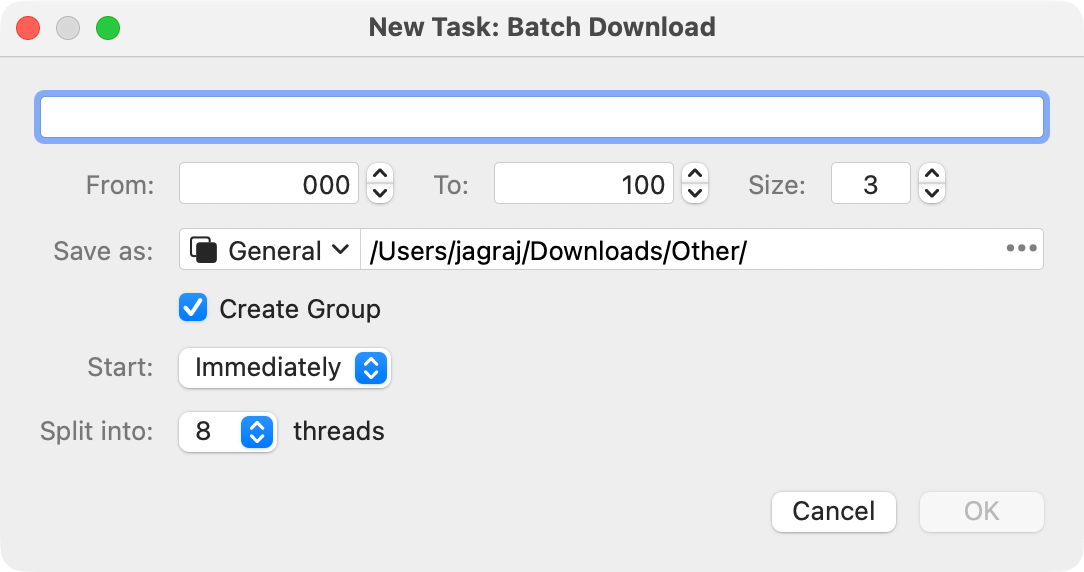
Examples of numeric patterns:
- image_* → image_001.jpg, image_002.jpg, ..., image_100.jpg
- video_* → video_01.mp4, video_02.mp4, ..., video_10.mp4
- file_* → file_1.pdf, file_2.pdf, file_01.pdf, file_02.pdf
Batch Download provides additional options for customization:
- Save as: Choose a save path using the popup panel (macOS) or select a download category from the list defined in Directories settings.
- Create group: Check this option to group all batch downloads into a single entry in the main window.
- Start: Choose to start downloads immediately, manually, or on a schedule.
- Split Into: Specify the number of threads per download to increase speed.
Download Files Directly from the Built-in Browser
jDM includes a built-in browser that allows you to visit any website, log in if needed, and download files directly. Once a download is started in the built-in browser, jDM automatically captures it and applies your preset rules, including categories, Finder tags, and split downloads.
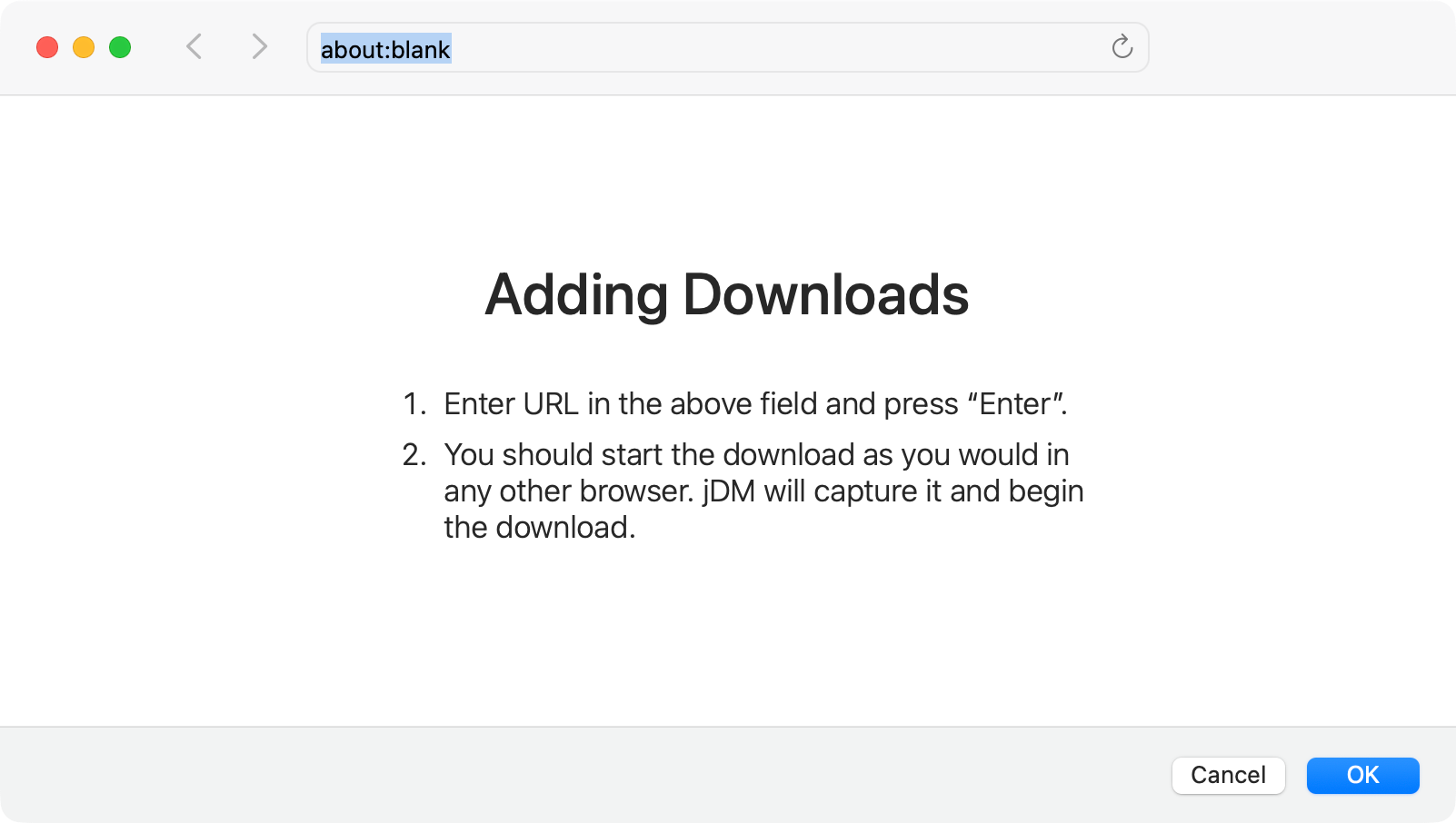
How it works:
- Navigate to the desired website using jDM’s built-in browser.
- Log in if the download requires authentication; jDM automatically handles cookies and credentials based on your settings.
- Start the download in the browser, and jDM intercepts it automatically.
- The download begins according to your preset rules, including category assignment, Finder tags, and number of threads.
Grab Website — Capture and Download Files from Entire Sites
jDM’s Grab Website feature lets you fetch all downloadable files from a website or specific page for offline browsing. You can explore the website, review discovered files, and selectively add them for download.
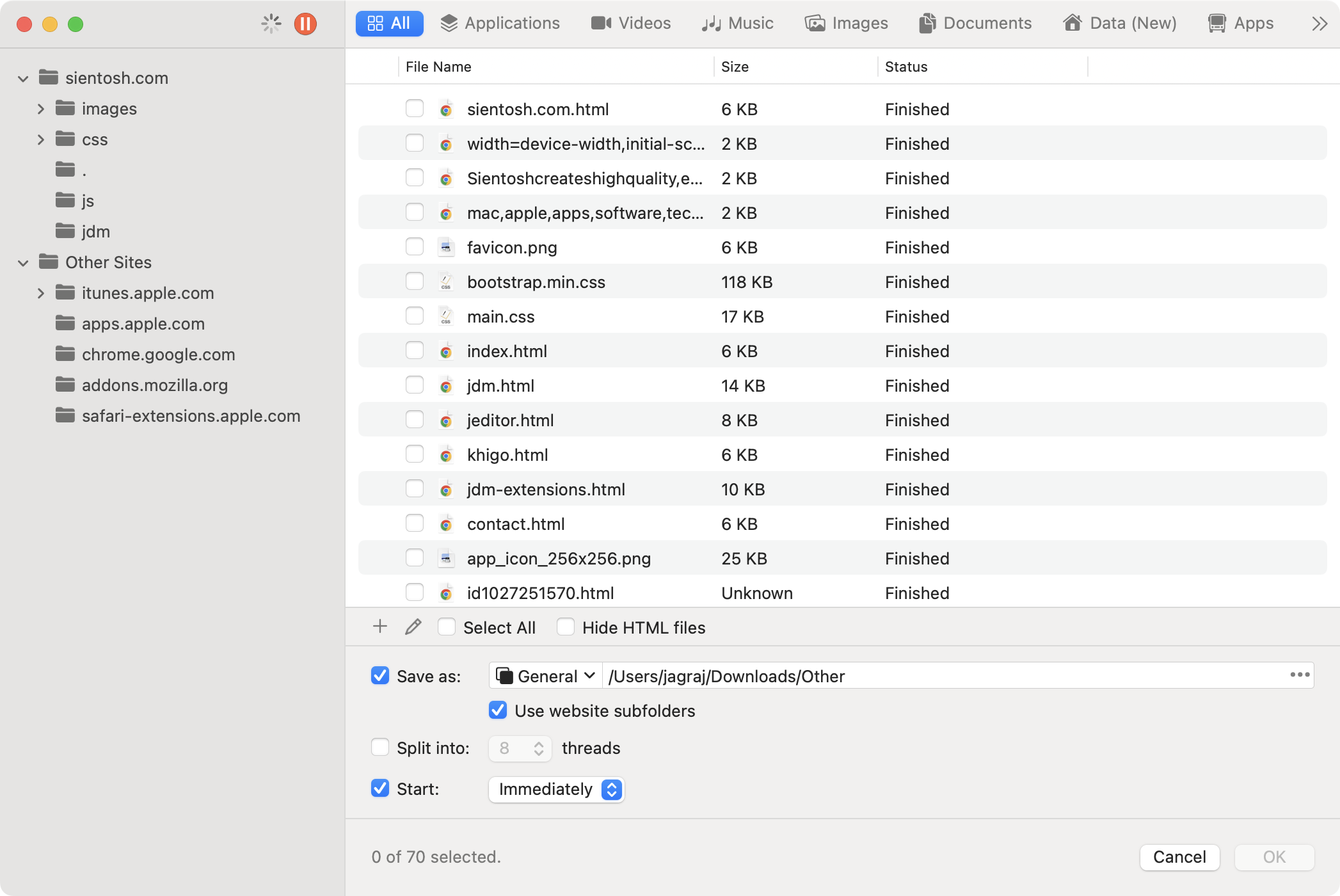
How it works:
- Enter the URL of the website or specific page to fetch.
- The sidebar shows a list of directories under the main website domain and other domains inside “Other Sites”.
- These directories can be used to filter files in the detailed view table.
- The toolbar provides category filters as defined in jDM’s Directories settings.
- In the detailed view, you can add, edit, and select files or hide HTML files before downloading.
- Enable Use website subfolders to maintain the site’s folder structure locally.
- Enable Save as, Split Into, and Start to apply these settings to all files, overriding individual file configurations if set.
Manage and Edit Downloads with the jDM Download Inspector
The jDM Download Inspector displays detailed information about your downloads, including filename, file type, download status, file size, date added, last try date, Finder location, URL, referrer, and description. This allows you to have complete control over every download.
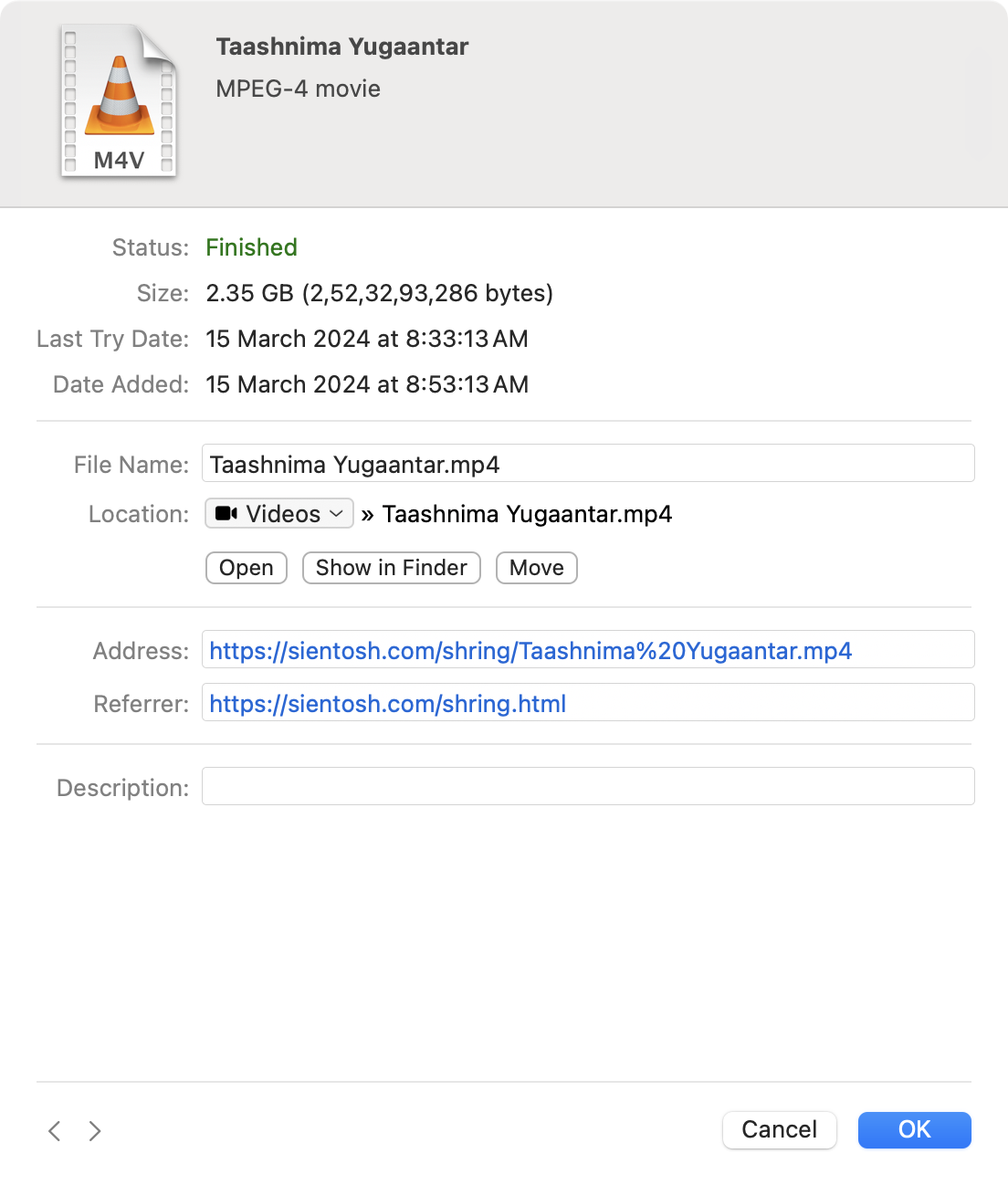
You can edit the filename, URL, referrer, and description directly in the inspector. Changes are saved automatically when you press “OK” or navigate to another download.
Use the “Move” button to relocate files to a different folder in Finder instantly, keeping your downloads organized exactly the way you want.
To open the inspector window, select a download in the main window and press ⌘I.
Authenticate Downloads with Username, Password, or Cookies
jDM supports authentication using usernames, passwords, and cookies, allowing you to securely download files from servers that require login. Saved credentials in the Authentication settings are applied automatically, so you don’t have to re-enter them for every download.
jDM > Settings > Authentication
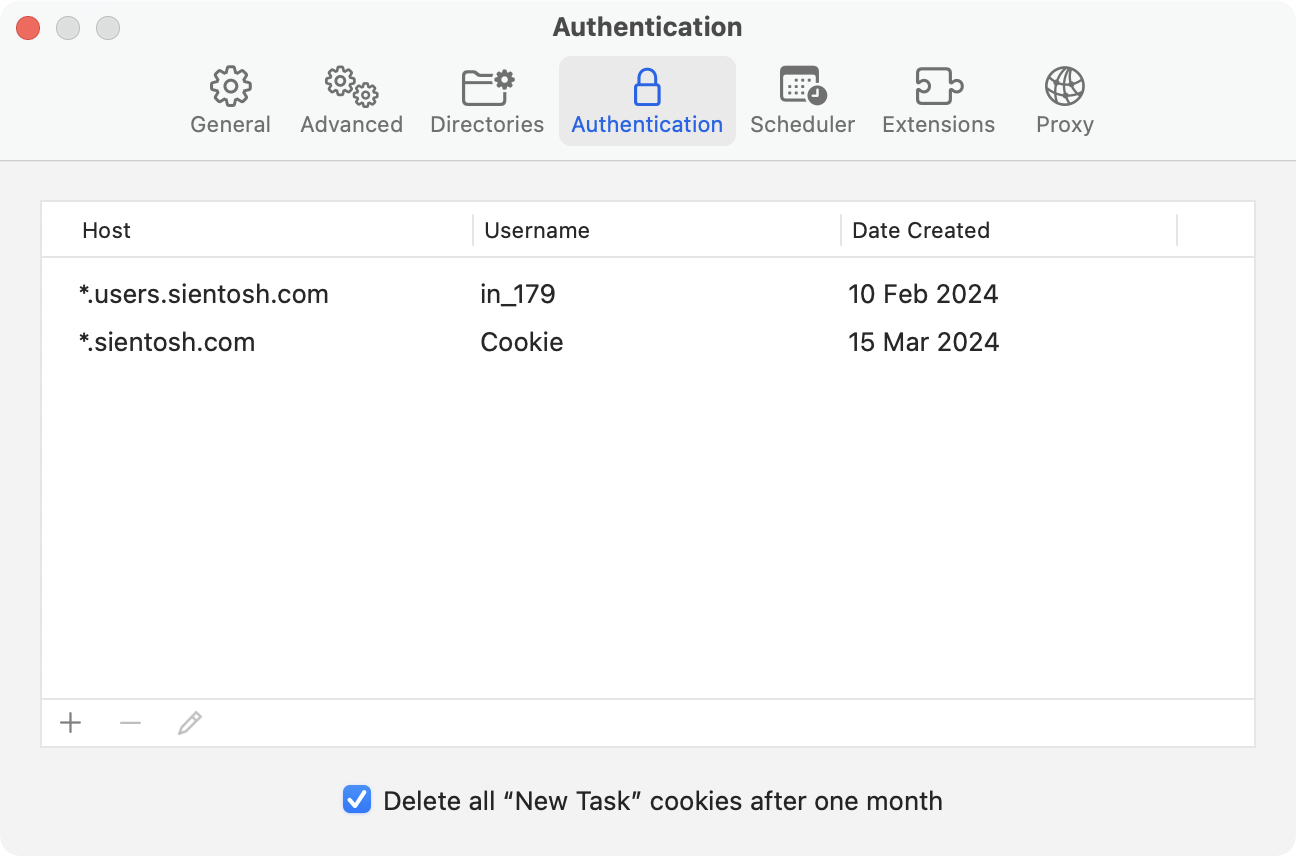
Step-by-Step Authentication Process
First, identify the type of authentication your server uses and add the appropriate credentials in jDM settings.
When a download requires authentication, jDM will automatically prompt you to enter a username and password. For downloads that rely on cookies, jDM opens a built-in browser window so you can log in seamlessly.
You can also use the wildcard character * anywhere in the Host field to match multiple domains or subdomains. For example:
*.example.com→ matchesexample.com,login.example.com,cdn.example.comdownload.*.net→ matchesdownload.files.net,download.media.net
Schedule Downloads Automatically with jDM
jDM lets you automate your downloads with flexible scheduling. You can set start and stop times so your files download exactly when you want—perfect for off-peak hours, overnight downloads, or when you’re away from your Mac.
jDM > Settings > Scheduler
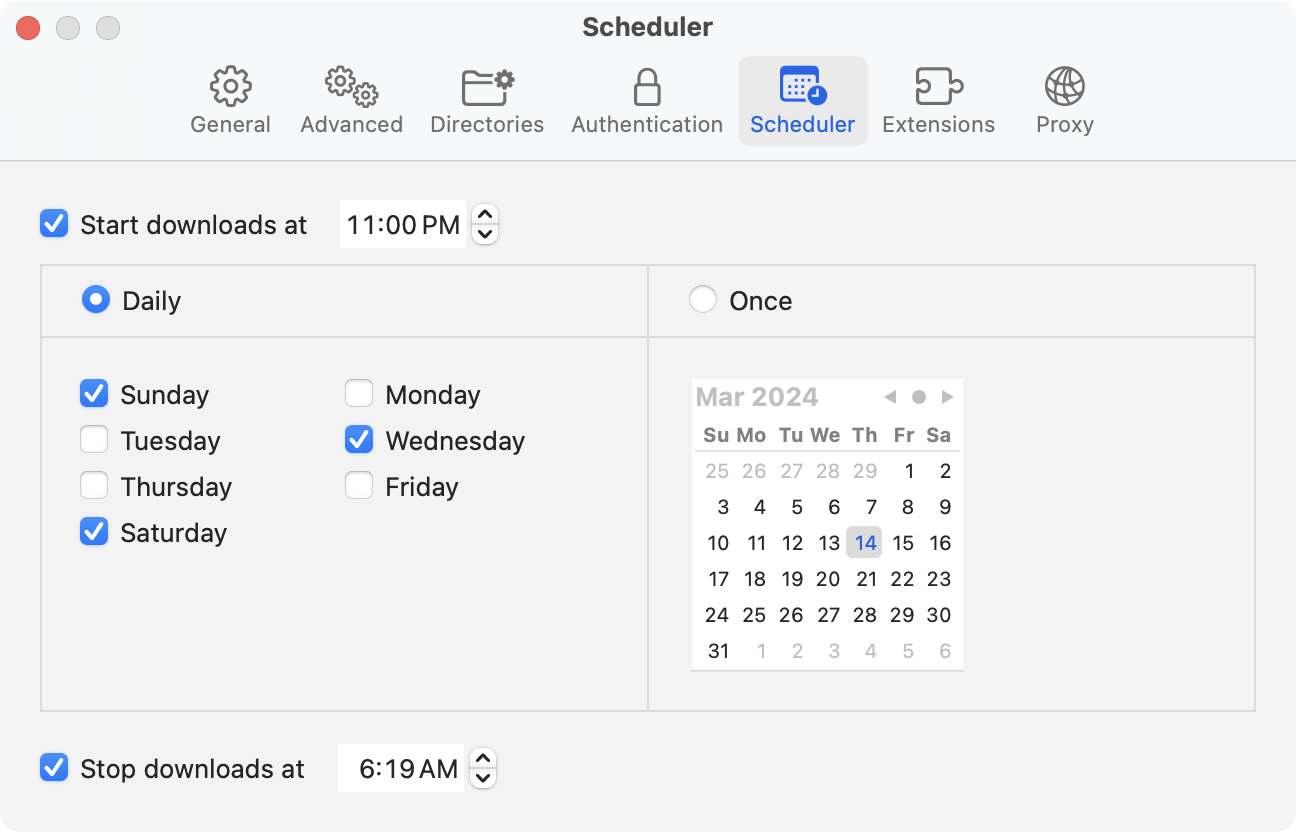
Start Downloads Automatically
Enable “Start downloads at” and pick a time. Choose specific days under Daily or a one-time schedule under Once. All files marked for scheduling will begin automatically. To view scheduled files, press ⌘5 in the main window.
Stop Downloads on a Schedule
Enable “Stop downloads at” to pause or end all active downloads at a set time each day.
Perform Actions After Downloads Finish
Configure jDM to automatically Shut Down, Sleep, Quit jDM, or Do Nothing once all downloads have completed or stopped. This ensures efficient power management and hands-free control.
Organize Downloads with Categories and Finder Tags in jDM
jDM makes it easy to keep your files organized using download categories. You can create custom categories and define File Types so that files are automatically saved into the right folders. By default, jDM includes six built-in categories: “Music”, “Videos”, “Documents”, “Images”, “Applications”, and “General” (for all other file types).
jDM > Settings > Directories
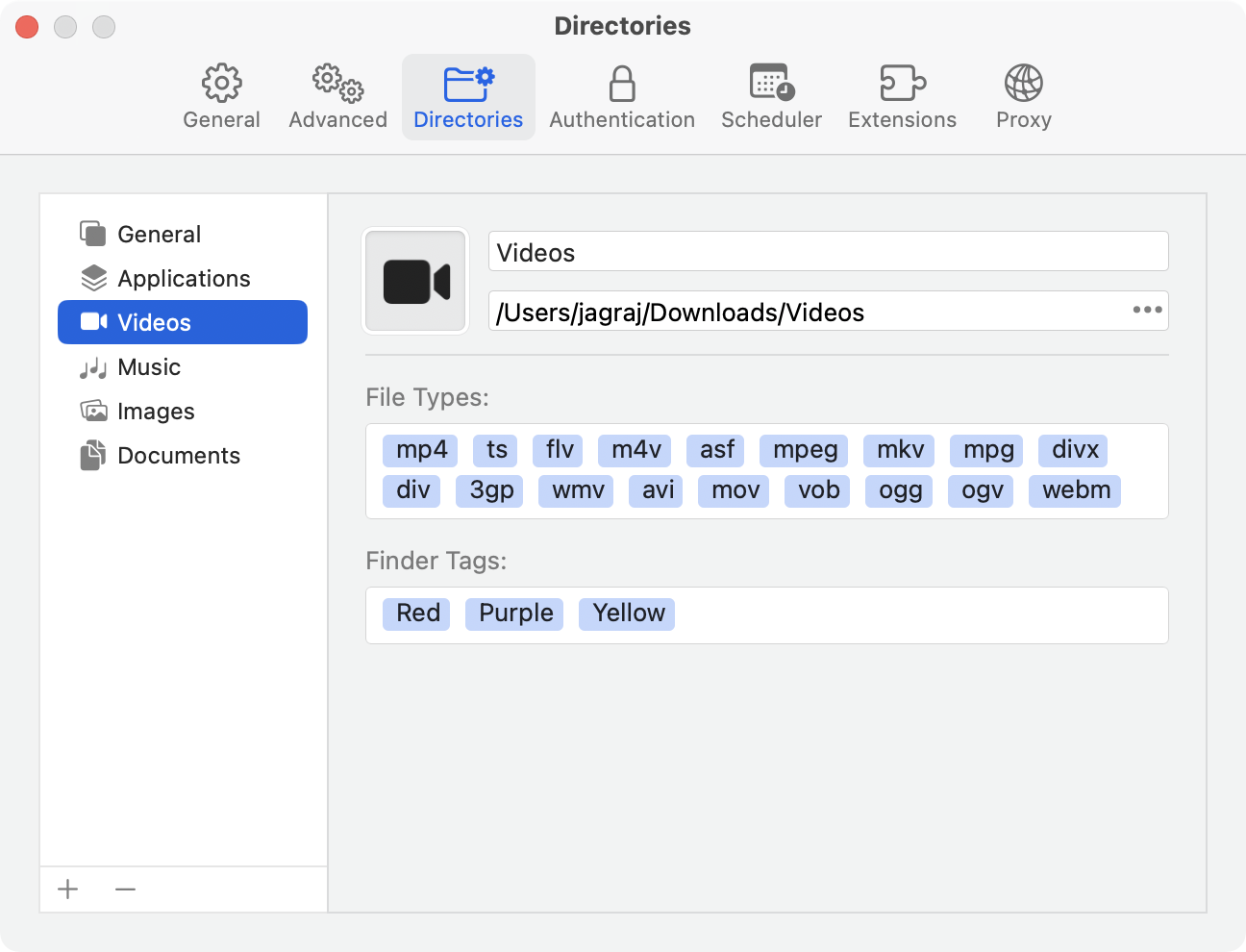
Automatically Organize Files with Finder Tags
Each category can also have Finder tags assigned. These tags are automatically applied when a download finishes, helping you quickly locate files in Finder. You can further customize tags directly from the “New Task” window.
Assign Icons to Categories
For a more visual experience, you can assign an icon image to each category. These icons appear in the filter bar and all New Task windows, making it easier to manage large download libraries at a glance.
Configure Proxy Settings in jDM
jDM supports HTTP, HTTPS, and SOCKS5 proxies, allowing you to route downloads through a secure server. You can specify the server, port, username, and password for each proxy type, or just one, depending on your needs. Once enabled, jDM will use these proxies for all downloads started afterward, overriding system proxy settings.
jDM > Settings > Proxy
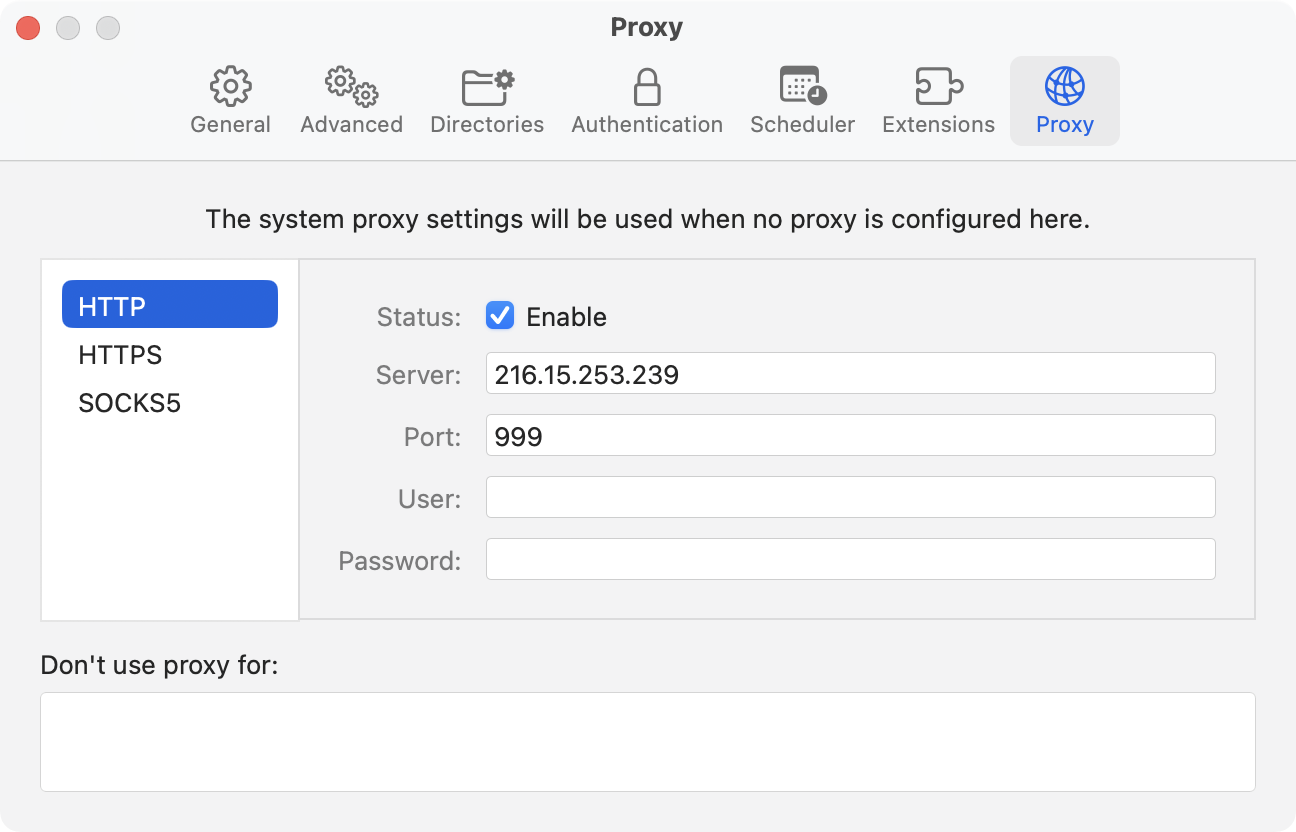
Exclude Specific Domains
Use the “Don't use proxy for” option to exclude specific domains from using the proxy, ensuring certain downloads bypass the configured proxy.
Enable Proxy for Downloads
At least one proxy must be enabled via the “Enable” button for jDM to use it; otherwise, system proxy settings will be applied.
Using jDM Browser Extensions
jDM Extensions allow you to integrate your Mac download manager seamlessly with your favorite browsers — Safari, Google Chrome, Firefox, and Microsoft Edge. With the extensions installed, you can intercept downloads, capture streaming media, and send files directly to jDM without copying links manually.
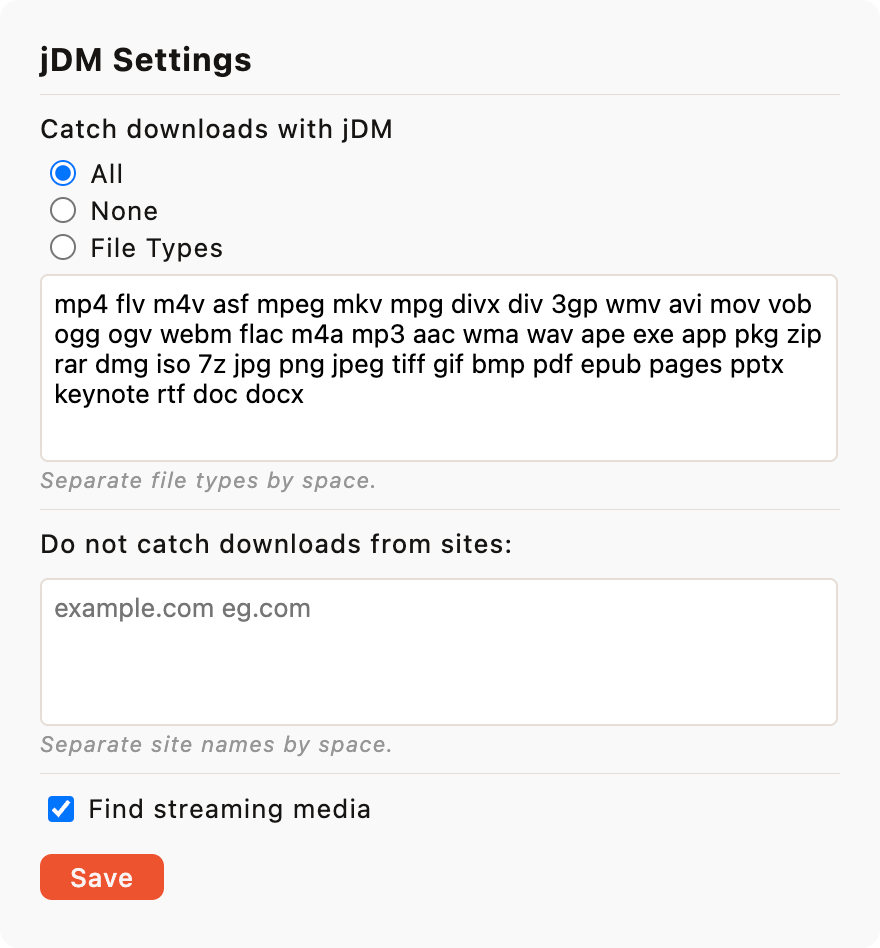
Step-by-Step Guide:
-
Install the Extension:
Visit the jDM Extensions page to download the appropriate extension for your browser.
For Safari, the extension is bundled with the app and can be enabled via Safari > Settings > Extensions.
-
Intercept Downloads Automatically:
The extensions automatically intercept downloads from your browser and send them to jDM. You can configure which downloads are intercepted:
- All downloads: Every file clicked is sent to jDM.
- Specific file types: Only files matching selected types are intercepted.
- Domain exclusions: Specify domains to allow the browser to handle downloads normally.
-
Use Context Menu Items:
The extensions add three context menu options in your browser for easier downloads:
- Download with jDM – adds a single link.
- Download Selected with jDM – adds multiple links from a selection.
- Download All with jDM – adds all links on the current page.
-
Capture Streaming Media:
For supported browsers, the extension can detect audio and video streams you play online.
Click the extension icon in the toolbar to view and send captured media to jDM. You can disable this feature in the extension’s settings if desired.
General Settings — Customize Download Behavior and Browser Integration
Adjust jDM’s general settings to control how downloads are started, resumed, and split, as well as how the app integrates with browsers. These options help you optimize download speed, organization, and workflow according to your preferences.
jDM > Settings > General
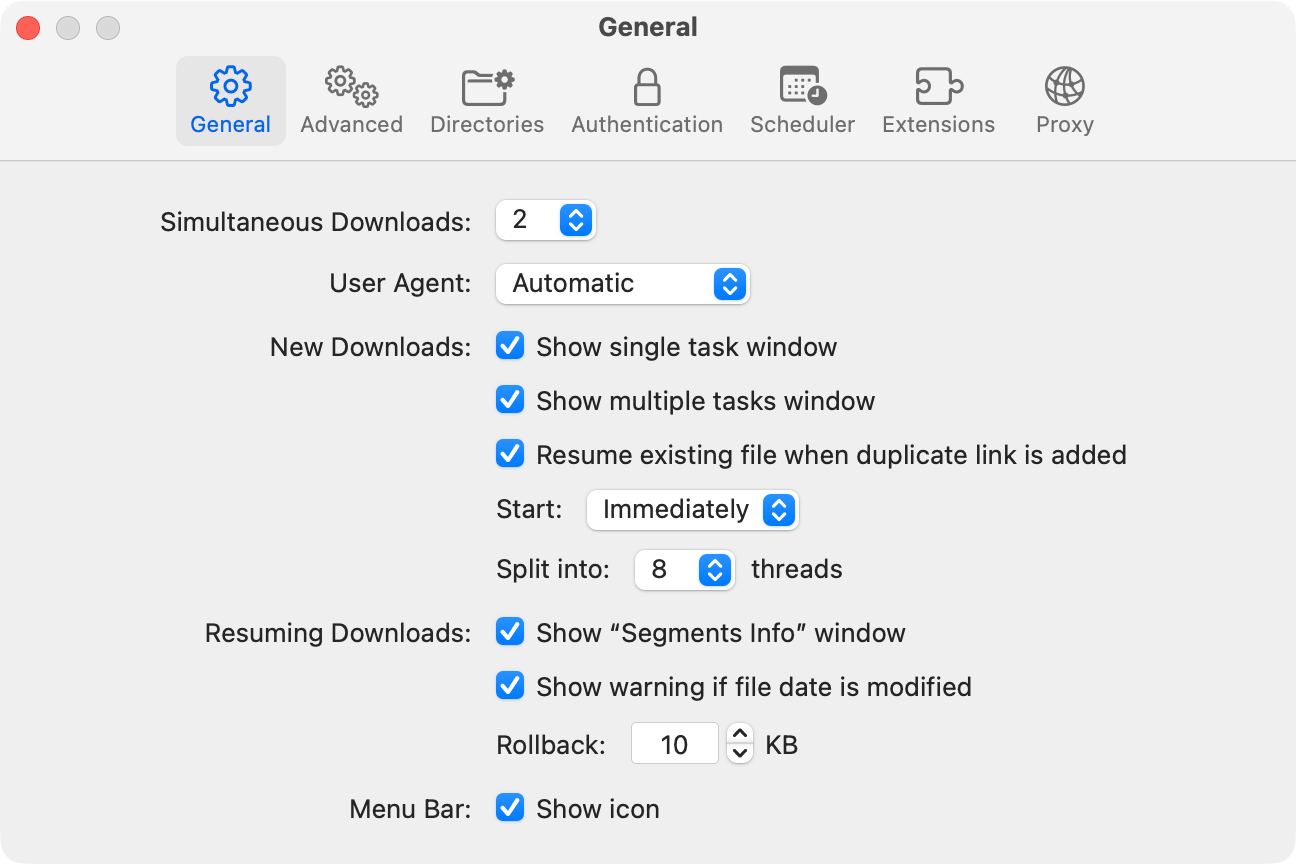
Download Behavior
- Simultaneous Downloads: Set the maximum number of concurrent downloads (1–8) to balance speed and system performance.
- User Agent: Choose how jDM identifies itself when connecting to websites. Options include Automatic (default), jDM, Safari, Google Chrome, Firefox, Microsoft Edge, or Other to enter a custom string.
New and Resuming Downloads
- New Downloads: Configure how new tasks are handled:
- Show single or multiple task windows
- Automatically resume existing files when a duplicate link is added
- Start downloads immediately, scheduled, or manually
- Split downloads into 1–32 threads
- Resuming Downloads: Control how interrupted downloads are managed:
- Show “Segments Info” window
- Warn if the file date has been modified
- Rollback incomplete downloads by a specified KB amount
Interface and Accessibility
- Menu Bar: Show or hide the jDM icon in the menu bar for quick access and status overview.
Advanced Settings — Power User Options
Fine-tune jDM to match your workflow with advanced options for download handling, resuming, notifications, and system actions.
jDM > Settings > Advanced
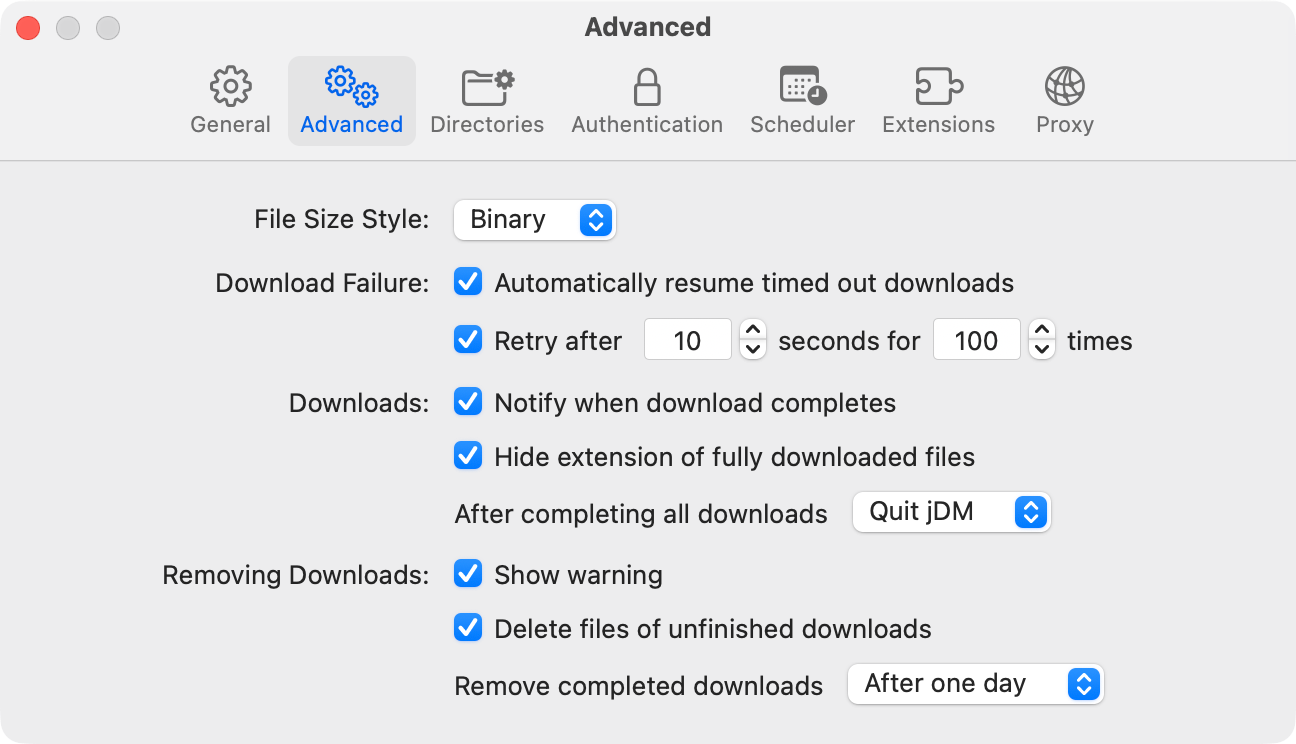
Display and Interface
- File Size Style: Choose how file sizes are displayed: Binary (base 2) or Decimal (base 10).
Download Recovery and Reliability
- Download Failure Handling: Automatically resume timed-out downloads and retry failed downloads after a set interval for a specified number of attempts.
Completion and Notifications
- Download Completion Options: Receive notifications when downloads finish or fail. Hide file extensions for completed downloads and select system actions once all downloads are done: Shut down, Sleep, Quit jDM, or Do nothing.
- Resuming Downloads: Show warnings for interrupted downloads, optionally delete partial files, and remove completed downloads automatically: After one day, When jDM quits, Immediately, or Manually.
With these advanced options, jDM gives power users full control over automation, reliability, and system integration — ensuring maximum efficiency and a seamless download experience on macOS.
Keyboard Shortcuts & Quick Actions in jDM
jDM includes essential keyboard shortcuts and quick actions to manage downloads efficiently, access key features, and navigate the app faster. Perfect for power users who want to save time and streamline their workflow.
Add Downloads — Keyboard Shortcuts
Use these shortcuts to quickly add single, multiple, or batch downloads in jDM:
- New Download: Press ⌘N to create a new download task instantly.
- Multiple Downloads: Use ⌥⌘N to add multiple URLs at once.
- Download from Browser: Press ⇧⌘N to import links directly from your browser.
- Batch Download: Use ⌥⇧⌘N to add a list of downloads in one step.
Pause & Resume Downloads
Manage download states easily using these pause and resume shortcuts:
- Pause: ⌘P
- Pause All: ⇧⌘P
- Resume: ⌘R
- Resume All: ⇧⌘R
Download Info & File Management Shortcuts
- Get Info / Inspector: ⌘I
- Show in Finder: ⌘S
- Move to: Move a download to another directory by selecting from the list of categories defined in jDM’s settings.
Troubleshooting and Frequently Asked Questions (FAQs)
If you run into issues with jDM, try the troubleshooting steps below. If you still need help, use the Contact section to reach support.
Troubleshooting
- jDM won’t start after installation — Verify your macOS version meets the minimum requirement. Reinstall from the Mac App Store if problems persist.
- Downloads stop or fail — Check your internet connection, proxy/firewall settings, and available disk space. Some sites require authentication — add credentials in Settings → Authentication when prompted.
- Browser extension not working — Confirm the extension is installed and enabled in your browser. Restart the browser and jDM. For Safari, enable it in Safari → Settings → Extensions.
- Downloaded files won't open — Make sure the download completed successfully. Use the Download Inspector to check file details. Install a compatible app to open file types like .zip, .rar, or .7z if needed.
- Downloads are slow — Ensure dynamic segmentation is enabled in jDM settings and the number of threads is configured appropriately. Check your internet speed and server limits.
Frequently Asked Questions
Find answers to common questions about using jDM and its browser extensions.
- Does jDM work with all browsers?
- Yes. jDM provides extensions for Safari, Google Chrome, Microsoft Edge, and Firefox. The Chrome extension can also be installed on most Chromium-based browsers like Brave, Vivaldi, and Opera. For other browsers, use copy-paste or drag & drop to add downloads.
- Why isn’t jDM intercepting downloads from my browser?
- Ensure the correct extension is installed and enabled. For Safari, activate it under Safari → Settings → Extensions. Check that domain exclusions or file type filters aren’t preventing capture.
- How do I resume interrupted downloads?
- jDM automatically supports resuming downloads for HTTP, HTTPS, and FTP. Click “Resume” in the main window or ensure automatic retry is enabled in settings.
- How do I authenticate downloads from protected websites?
- Add the required username, password, or cookies in Settings → Authentication. jDM can automatically apply saved credentials to matching hosts.
- How do I exclude certain sites from interception?
- In extension settings, add domains to the “Do not catch downloads from sites” list. Downloads from these sites will use the browser’s default download manager.
- How do I capture streaming media?
- Enable the “Find streaming media” option in the extension settings. The toolbar icon shows detected streams, which you can send to jDM. Disable it to capture only regular file downloads.
- What is the New Task window and why isn’t it appearing?
- The New Task window previews downloads before starting. Ensure it’s enabled in settings. Holding the Option (⌥) key while sending a file from browser will bypass it.
- Can I schedule downloads in jDM?
- Yes. Use Settings → Scheduler to start and stop downloads automatically at chosen times and days.
- Does jDM support batch downloads?
- Yes. Use the Batch Download feature to generate multiple URLs from a pattern, or Grab Website to collect files from a page or entire site.
- How can I organize my downloads?
- Create Categories and assign Finder tags in Settings → Directories. jDM applies tags and saves files to category folders automatically.
- Can I pause and resume downloads?
- Yes. Use the Resume/Pause controls in the main window or segments window. This depends on server support for resumable downloads.
- Does jDM support proxies or VPNs?
- Yes. Configure HTTP, HTTPS, or SOCKS5 proxies in Settings → Proxy. jDM can also use system-wide VPNs.
- How do I update jDM?
- Install updates via the Mac App Store. Enabling automatic updates ensures you always have the latest version.
- Where are my downloaded files saved?
- By default, files are saved in your Downloads folder. Change the destination or use Categories to route files to specific folders in Settings → Directories.
- What file types can I download with jDM?
- jDM supports any file downloadable via HTTP, HTTPS, or FTP, including videos, documents, archives, and installers.
- Is jDM safe to use?
- Yes. jDM is sandboxed and uses local storage for credentials and cookies. It does not transmit your downloads to remote servers.
- Can I use jDM offline?
- Yes, for files already added or partially downloaded. Browser extensions and online download interception require an active internet connection.
- How do I troubleshoot failed or paused downloads?
- Check your internet connection, proxy/firewall, and server availability. Use the Download Inspector to retry, resume, or adjust settings for individual downloads.
Glossary — jDM Terms and Definitions
- Batch Download
- A feature that lets you generate multiple download links by replacing numbers in a URL pattern (e.g., file001.jpg to file100.jpg).
- Category
- A custom group in jDM that organizes downloads into folders, applies Finder tags, and shows category filters in the main window.
- Extension
- A small add-on for your browser or system that sends links directly to jDM.
- Grab Website
- A tool that fetches all downloadable files from a web page or entire site for selective downloading.
- Scheduler
- A setting that automatically starts or stops downloads at specific times or days.
- Segment
- A part of a file being downloaded. jDM can split a file into multiple segments to speed up downloads.
- Proxy
- An intermediate server used by jDM to route download traffic instead of connecting directly to websites.
- User Agent
- The identity string jDM sends to websites; can be set to mimic browsers like Safari, Chrome, or Firefox.
- Split Into
- The number of parts a download is divided into for simultaneous downloading.
- Task Window
- The window where you preview and configure settings before starting a download (single or multiple).
Contact the jDM Support Team
If you need help using jDM or any of our other Mac apps, please contact us or email our support team directly at support@sientosh.com. We’re happy to assist with setup, troubleshooting, or questions about features and downloads.
When contacting support, including your macOS version and jDM version helps us provide faster, more accurate assistance.


